Google Lens Vs ImageTranslate
Google Lens Vs ImageTranslate, what is the best way to translate pictures.
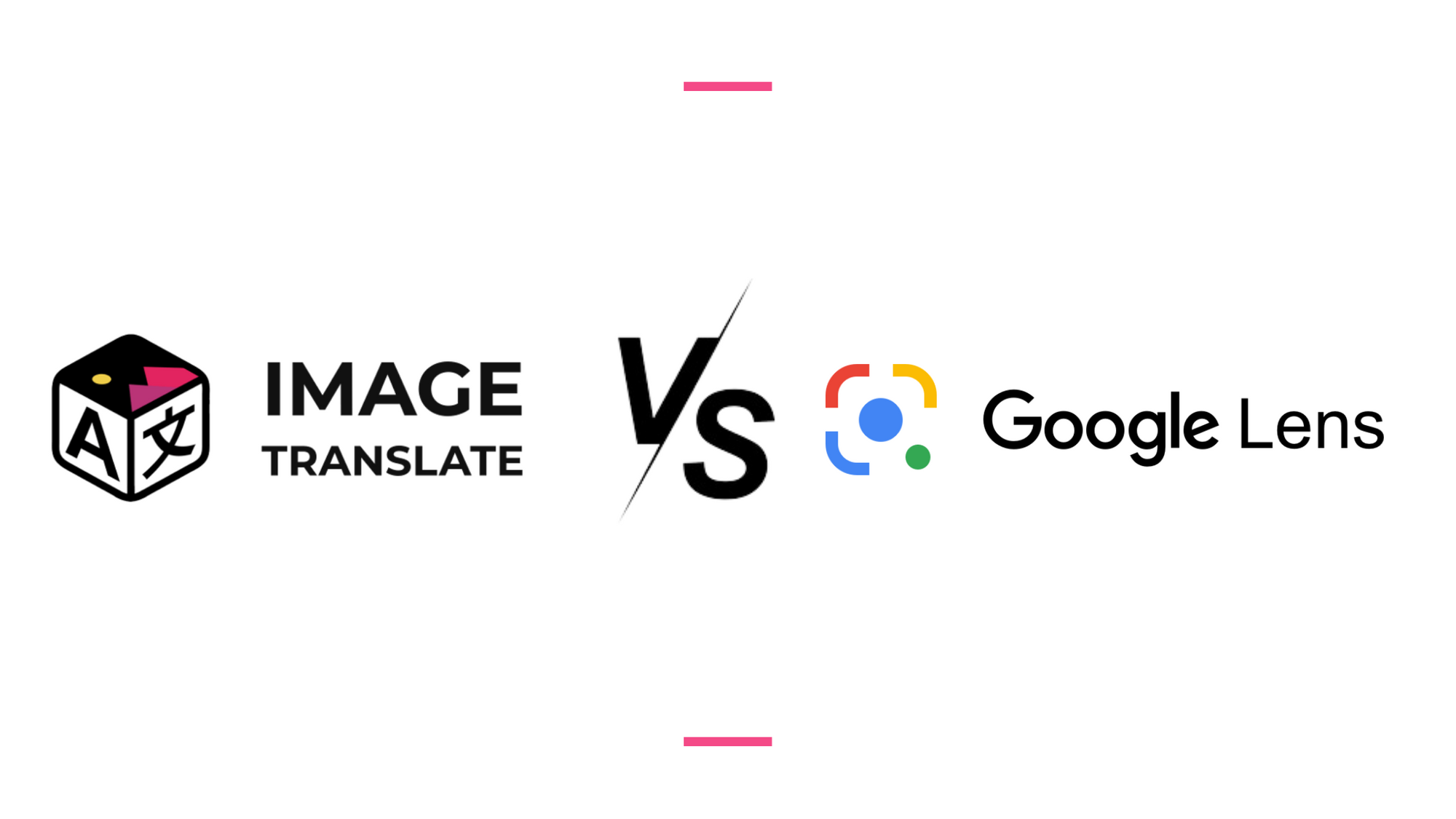
Launched in 2017, the Google lens is one popular image technology by Google. Besides being an integrated feature in Google's smartphones, it is a standalone app for other Android and iOS devices. With Google Lens, if a user points the phone’s camera at an object, it will identify the object by QR codes, barcodes, labels, and textual images from Google photos, and show relevant results or information on the internet.
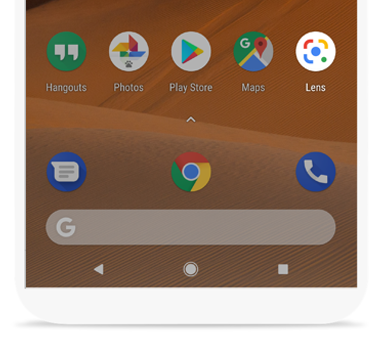
Google lens could also be used to translate images from almost anything where you point the camera to the phone. And it is one of the most recognized image translators.
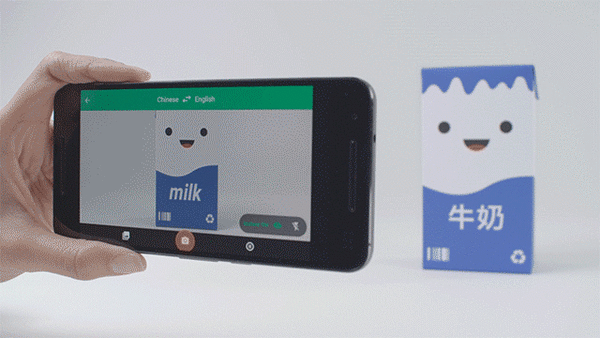
The question we often get asked about ImageTranslate is “How different is ImageTranslate from Google Lens?” Although both the tools can provide translations of the text and are the best in Image Translation, ImageTranslate is very different than Google Lens, let us list it out for you
Google Lens Vs ImageTranslate.
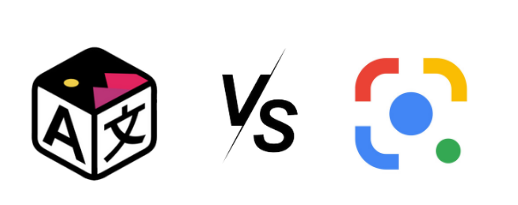
Translate text in the image and recreate the same image.
ImageTranslate lets you translate text in the image and recreate the same image in a different language. Google Lens provides you translation of the text in the image where the phone’s camera is pointed or the translation of an image uploaded from the phone's storage. But it doesn't generate the same image in a different language. The photo translation in Google Lens is limited to it. This means one cannot download images that are translated and use them anywhere else.
Google Lens is best for knowing the translation of the text, that's it.
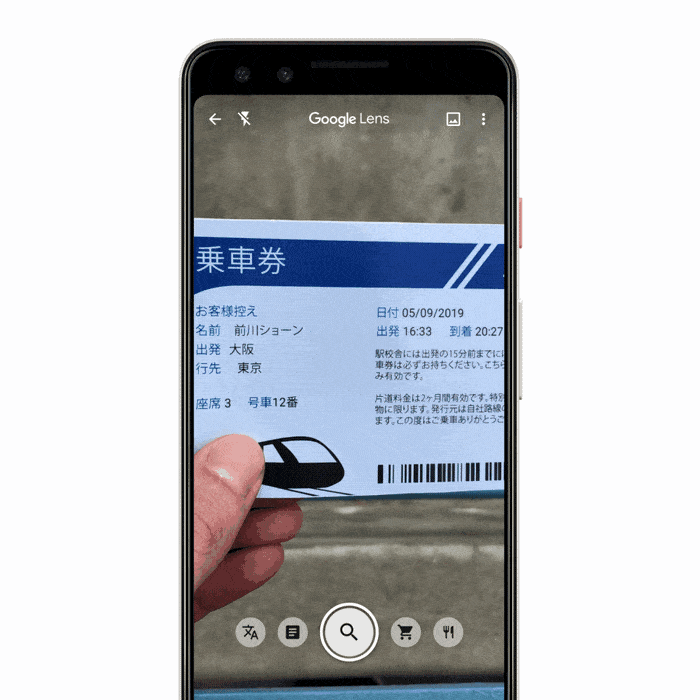
Google Lens App Vs ImageTranslate Website
Although Google Lens is a great tool it is only available on a mobile phones. Either as a stand-alone app or embedded into the Google App on Android/iOS phones. That limits the Google Lens to one kind of device.
ImageTranslate on the other hand is a web-based image translation tool that can be accessed from Desktop, PC, Laptop, Mobile, and tablets/iPads.
However, there are a few tutorials that explain How to use Google Lens on Google Chrome.

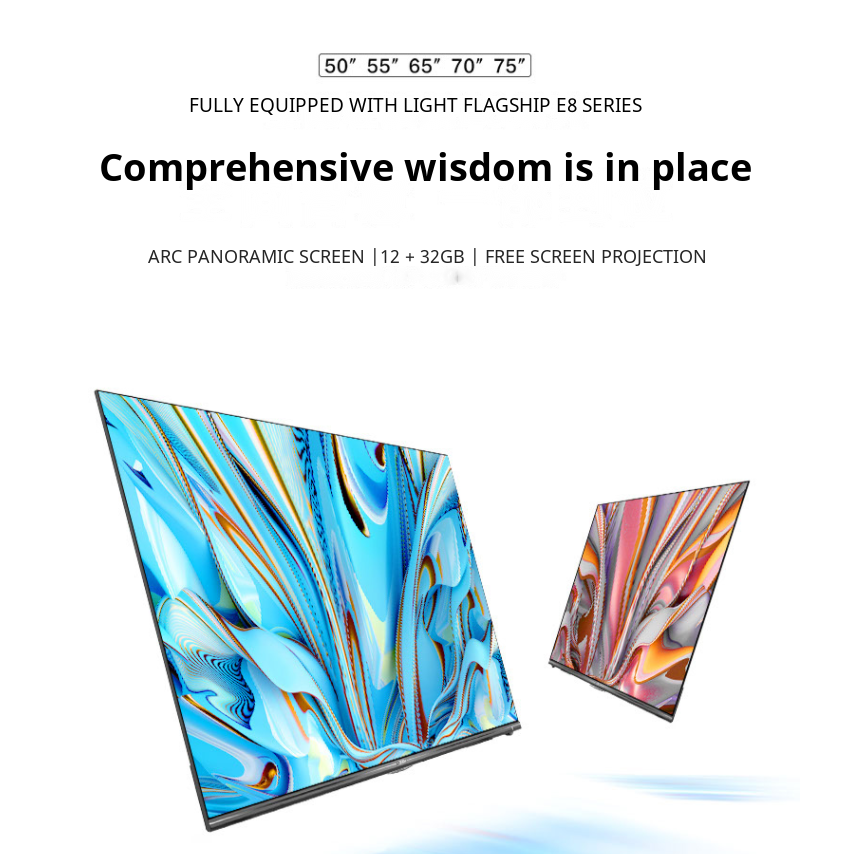
ImageTranslate lets you edit the translated text.
Over Google Lens, you can get an image to translate into a different language, but you can’t edit the translated text. That also means you have to rely on google lens' translation accuracy.
Where else on ImageTranslate you can not only translate photo text but also edit the translated text, change the font, select text, change the size of the text, reposition text and make it bold or italic based on your choice.
You can select regions that you want to translate over the image. Unlike Google Lens where you don’t get much choice or flexibility.
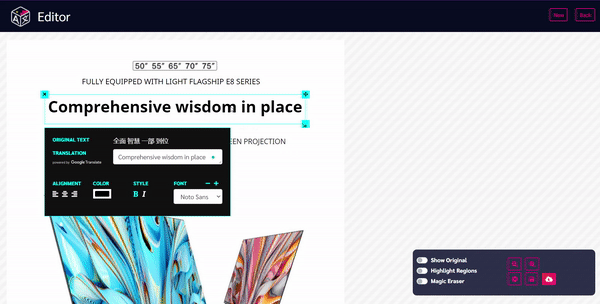
Download your translated images.
After translating the image over ImageTranslate you can download the image and access it offline. You can use this feature when you want to images in bulk, e.g Translating Product images, Translating Advertisements, Translating Product Manual, Translating Comics, and more.
One more benefit is ImageTranslate’s project management, where you can manage the translated image and access them whenever you want.
Where else on Google Lens, you can just share the translated image across social media or email, but you can’t download and save the translated image.
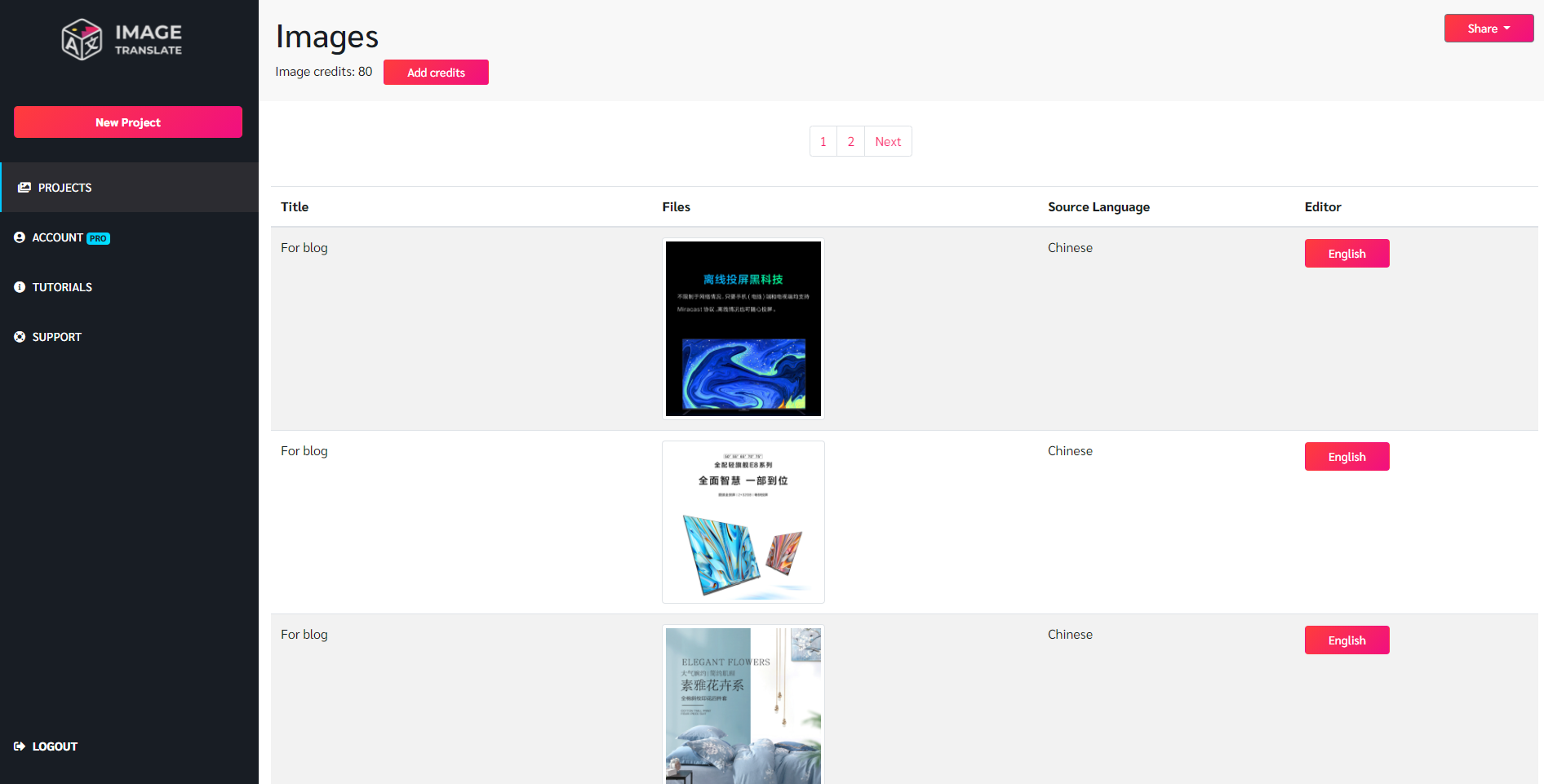
As a bonus, you can also have ImageTranslate API which lets you integrate ImageTranslate onto your multilingual website, where usually the text on the website is translated, but the image on the website stays as is in only one language. ImageTranslate API lets your website translate the text in the images of the website into different languages. ImageTranslate has support for 40+ languages.
Check out how ImageTranslate works with this quick video.
Visit: ImageTranslate.com

