Remove Text from Image - Guide - How to Remove Text from Picture?
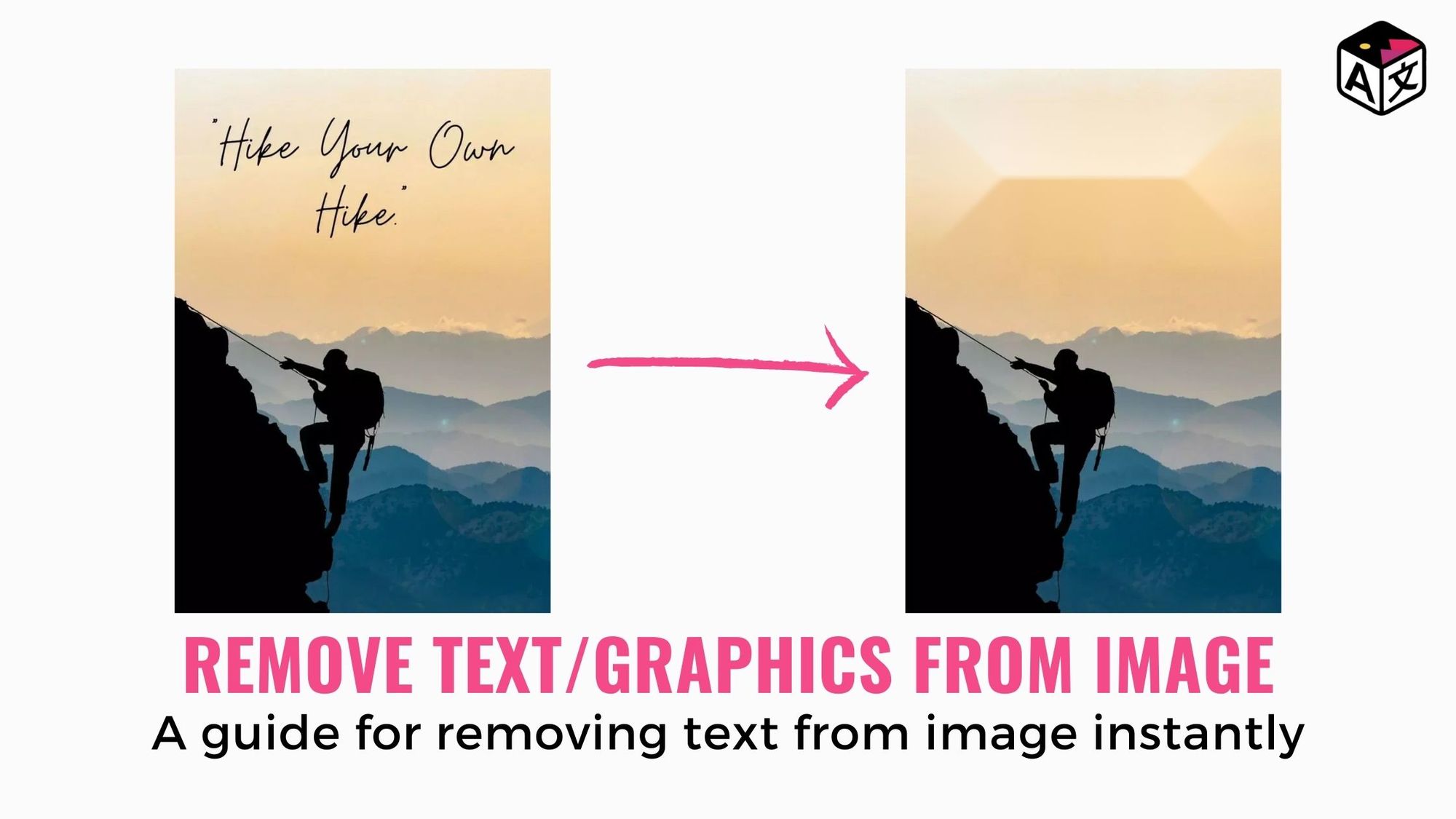
Do you hold possessions of pictures that have unwanted text or graphics? Makes you no longer use the image. Or you found an amazing image on the internet that you’d like to use in one of your blogs, videos, articles, etc. but the image has a watermark and date stamps.
When someone thinks about how to remove text from a picture the first thing that comes up to their mind is Photoshop or using a tool from the long list of photo editing software. Although Photoshop is a powerful software with a ton of features, it is a pretty complex one to use & requires a deeper understanding of its functionalities for the simple task to erase text from images.
The task to remove text images without removing background might seem simple, but it is pretty complex and requires a powerful tool to carry out. But powerful tools need not be complex to use.
Now you can remove text from image in a *snap*
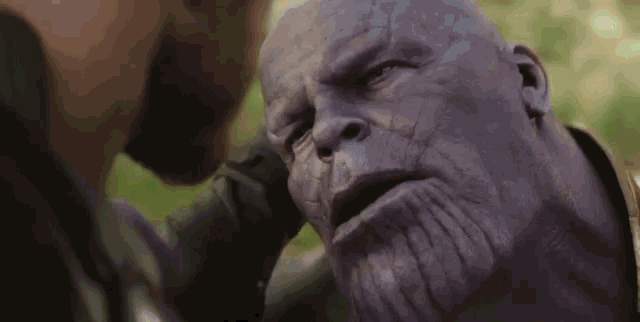
Yes, you read that right. Now you can erase unwanted text, and graphics of an image instantly with ImageTranslate. Despite the fact that ImageTranslate is used for picture translation, it has an ace up its sleeve which can be used to remove text from photo.
How?
Let us show you how to erase text from images in simple steps.
Step 1: Head over to ImageTranslate.com and login/sign up with your email-id.
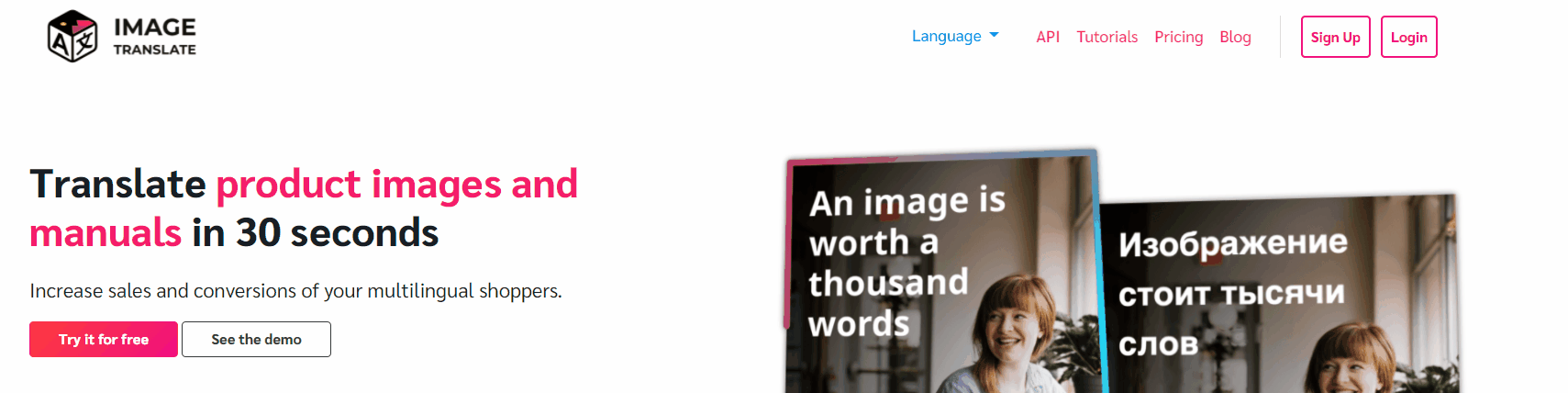
Step 2: Select ‘New Project’ and upload the picture from which text has to be removed.
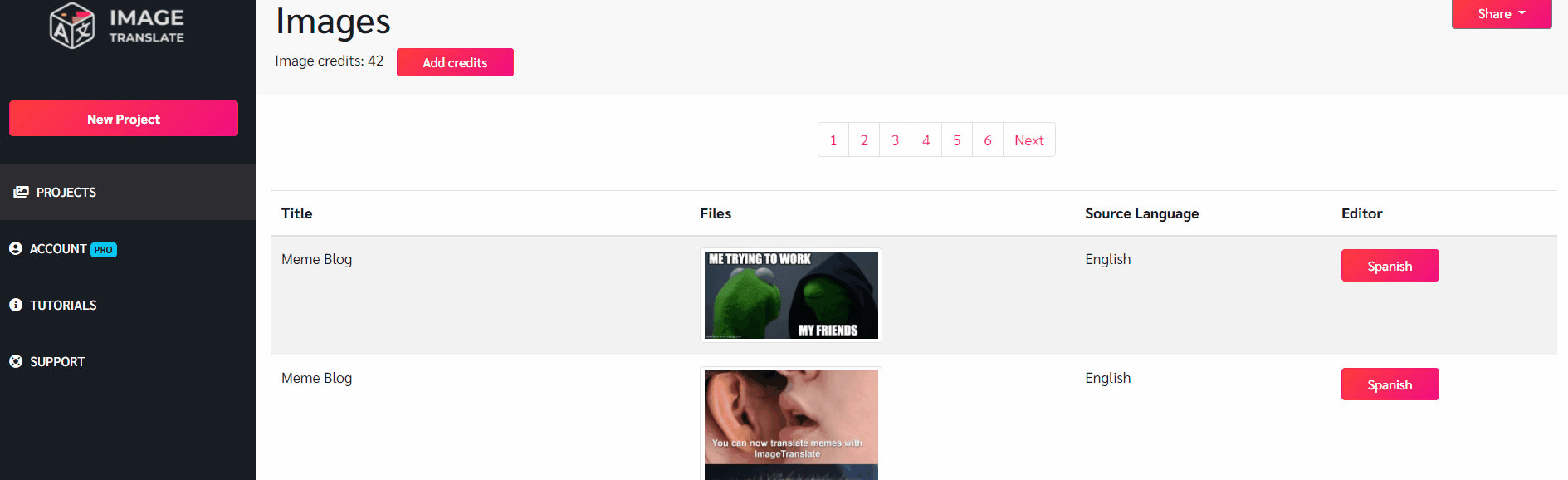
Step 3: This step is usually where you have to select source & target language, but since we are not translating text in this picture, you can select any two languages randomly.
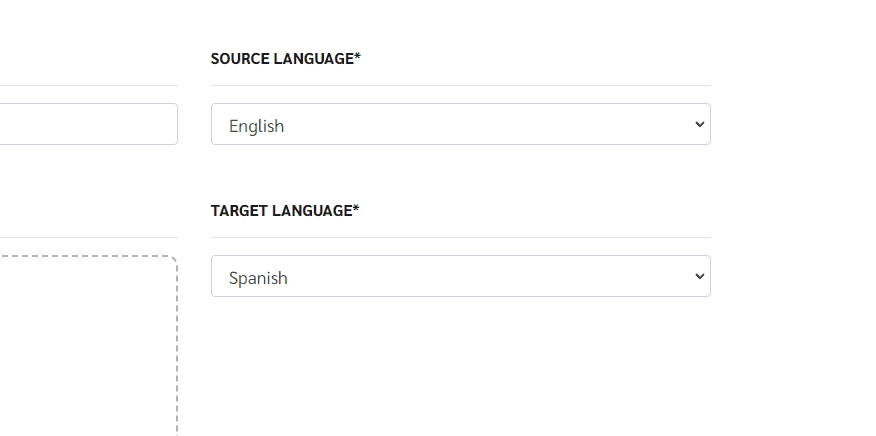
And untick ‘Create Regions Automatically’ so that the image is not automatically translated into different language.
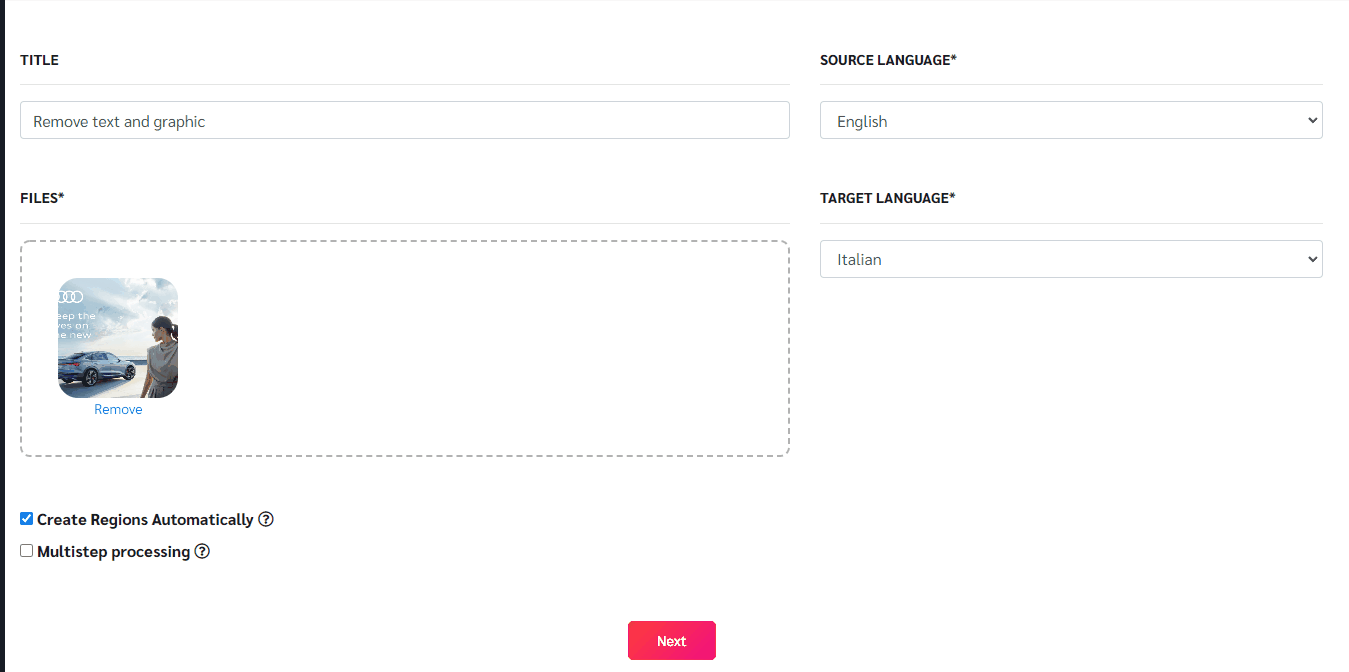
And now Hit ‘Next’
In under 30 seconds, the image will be represented to you in the editor.
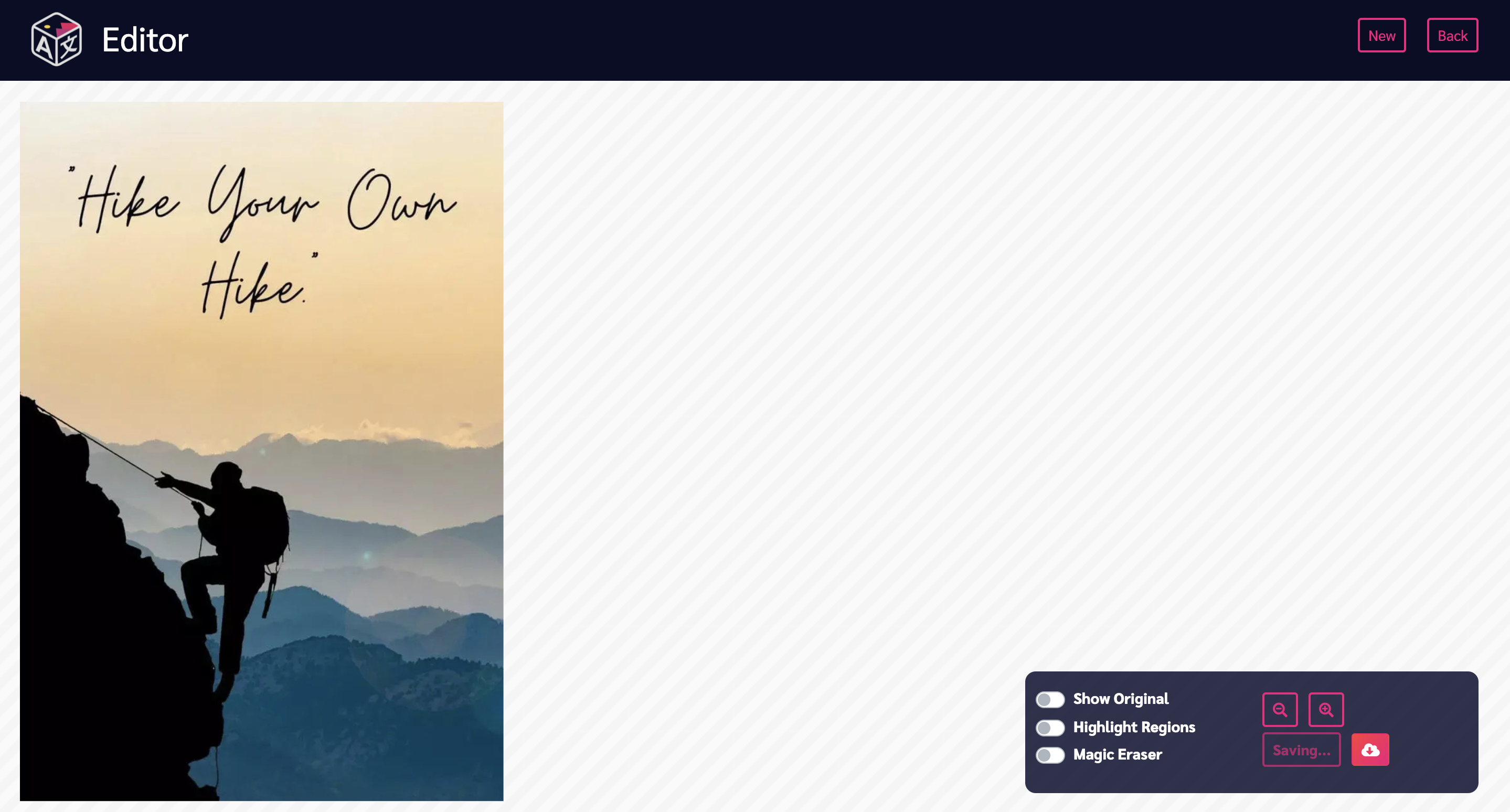
Step 4: Now switch on the ‘Magic Eraser’ from the lower right corner of the editor.
Once turned ‘on’ select the text or graphic which needs to be removed from the picture. To select just drag the mouse over with a left click. You can also select multiple entities at a time.
As you’re done with selecting the text, hit ‘Erase’ on the lower left corner of the editor. In 10 seconds the selected entities will be removed from the image. & you’ll be represented with a clean image.
ImageTranslate’s magic eraser is a powerful tool in the arsenal that can remove almost any unwanted text or graphic from an image without changing the background.
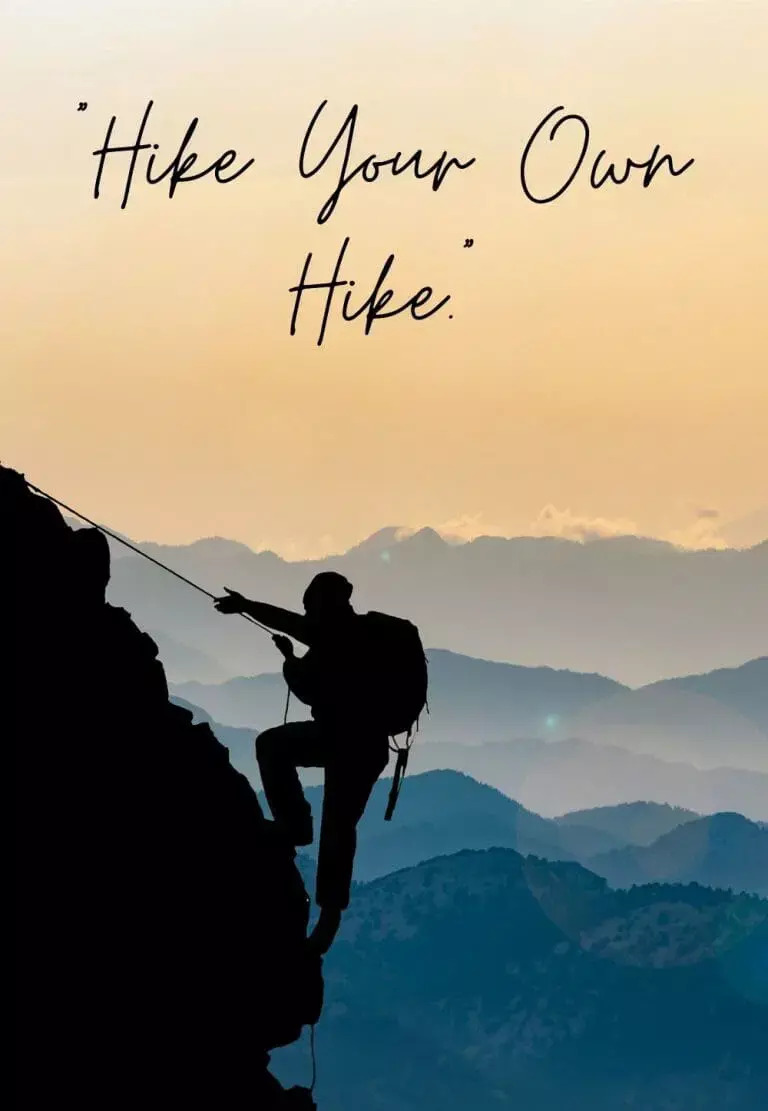

You can now simply download this image and use it wherever you want.
See how simple it was to remove text from a picture. It removing text from an image takes less than a minute with ImageTranslate and the results it provides are epic, similar to what you get from photoshop. But ImageTranslate is easy to handle and does not require any special skills to operate.
ImageTranslate is a powerful yet simple to use tool that can translate image and recreate it into different languages, but it also has features like Magic Eraser in its making it a versatile tool to use.
You can check out a quick video about how to edit text from an image without photoshop:
Visit: ImageTranslate.com & get started with removing text in the image

